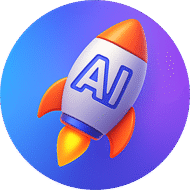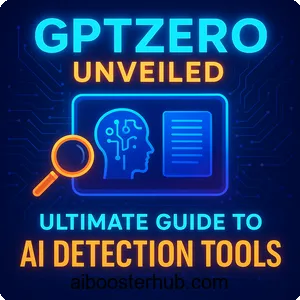Craft stunning slides with SlidesAI: Features & guide
In the fast-paced world of artificial intelligence, tools that streamline workflows and enhance productivity are game-changers. SlidesAI is one such innovation, transforming how we create presentations with AI-driven efficiency.

This article explores SlidesAI’s features, uses, benefits, and step-by-step usage guide, offering insights for students, educators, professionals, and anyone looking to craft compelling presentations effortlessly.
Content
Toggle1. Introduction to SlidesAI
SlidesAI is an AI-powered presentation tool designed to simplify and accelerate the creation of professional-grade slide decks. As a Google Slides add-on, it leverages artificial intelligence to convert raw text, topics, or ideas into visually appealing presentations in seconds. By automating design, formatting, and content structuring, SlidesAI eliminates the tedious aspects of traditional slide creation, making it a go-to solution for users across industries.
What sets SlidesAI apart?
Unlike traditional presentation software that requires manual design and formatting, SlidesAI harnesses AI to interpret user inputs and generate polished slides automatically. Its seamless integration with Google Slides ensures users can work within a familiar platform while benefiting from advanced AI capabilities. The tool supports over 100 languages, offers customization options, and is continuously evolving with features like AI-generated images and video exports. This combination of accessibility, versatility, and innovation makes SlidesAI a standout in the AI tools landscape.
The role of AI in modern presentations
AI is reshaping how we approach creative tasks, and presentations are no exception. By automating repetitive tasks like layout design, font selection, and image placement, SlidesAI allows users to focus on content and storytelling. This aligns with the broader trend of AI-driven productivity tools, which prioritize efficiency and user-friendliness. As businesses and educational institutions increasingly adopt AI, tools like SlidesAI are becoming essential for creating impactful, professional presentations with minimal effort.
2. Key features of SlidesAI
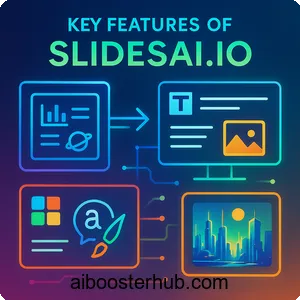
SlidesAI offers a robust set of features that cater to diverse presentation needs. Below, we delve into its core functionalities, highlighting how they empower users to create stunning slides effortlessly.
Text-to-presentation conversion
The cornerstone of SlidesAI is its ability to transform raw text into structured presentations. Users can paste a block of text—such as meeting notes, research summaries, or lesson plans—into the tool, and the AI generates a slide deck with appropriate titles, bullet points, and visuals. This feature is particularly useful for users who struggle with organizing content into visually appealing formats, as the AI handles layout and design decisions intelligently.
Topic-to-presentation generation
For those starting with just an idea, SlidesAI’s topic-to-presentation feature (currently in limited availability) allows users to input a topic, and the AI creates a complete presentation. For example, entering “The future of renewable energy” prompts the tool to generate slides with relevant content, images, and layouts. While still in development, this feature showcases the potential of AI to inspire and kickstart creative processes.
Multilingual support
SlidesAI supports over 100 languages, making it a globally accessible tool. Whether you’re creating presentations in English, Spanish, Mandarin, or Hindi, the AI adapts to your language, ensuring accurate text structuring and culturally relevant design suggestions. This feature is a boon for international teams, educators, and businesses operating in multilingual environments.
Customization options
While AI automation is at the heart of SlidesAI, it doesn’t sacrifice flexibility. Users can customize slide themes, colors, fonts, and layouts to align with their brand or personal style. The tool offers a variety of templates and design options, allowing users to tweak AI-generated slides to perfection. This balance of automation and customization ensures presentations are both efficient and unique.
AI-generated images and multimedia
SlidesAI includes an AI image generation feature, where users can describe desired visuals, and the tool creates them for inclusion in slides. For example, requesting “a futuristic cityscape” results in a tailored image that enhances the presentation’s visual appeal. Additionally, upcoming features like video export and multimedia integration promise to make slides more dynamic and engaging.
Collaboration and integration
SlidesAI integrates seamlessly with Google Slides, allowing users to leverage its AI capabilities within an existing workflow. The tool also supports real-time collaboration, enabling teams to work together on presentations, share feedback, and make edits simultaneously. Future updates, such as document uploads and webpage-to-presentation conversion, will further enhance its integration capabilities.
3. Benefits of using SlidesAI
SlidesAI offers a range of benefits that make it a valuable tool for anyone creating presentations. These advantages stem from its AI-driven approach, user-friendly design, and focus on efficiency.
Time efficiency
Creating a presentation from scratch can take hours, especially for those without design expertise. SlidesAI reduces this time to minutes by automating content structuring, design, and formatting. Users report saving up to 40% of the time typically spent on slide creation, allowing them to focus on refining their message or preparing for delivery.
User-friendly interface
The tool’s intuitive interface ensures accessibility for users of all skill levels. Whether you’re a tech-savvy professional or a beginner, SlidesAI’s straightforward controls and guided prompts make it easy to navigate. The side panel in Google Slides provides clear options for inputting content, selecting templates, and customizing designs, eliminating the learning curve associated with traditional design software.
High-quality, professional results
SlidesAI’s AI algorithms are designed to produce polished, professional presentations. By analyzing content and suggesting optimal layouts, fonts, and visuals, the tool ensures slides are visually appealing and contextually relevant. This is particularly beneficial for non-designers who want to create impressive presentations without hiring a professional.
Versatility for diverse use cases
From academic presentations to corporate pitches, SlidesAI caters to a wide range of users. Students can quickly turn research notes into project slides, educators can create engaging lecture materials, and businesses can craft compelling sales or marketing decks. The tool’s flexibility makes it suitable for any scenario requiring clear, impactful communication.
Cost-effective solution
SlidesAI offers a free plan with limited features, making it accessible to budget-conscious users. Paid plans, starting at $8,33/month, provide additional functionality, such as higher character limits and more AI credits, offering excellent value for frequent users. This affordability, combined with time savings, makes SlidesAI a cost-effective choice for individuals and teams.
4. Who can use SlidesAI?
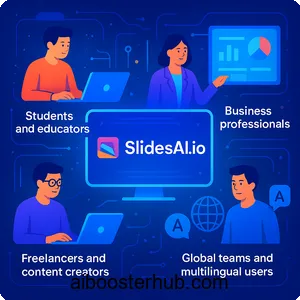
SlidesAI’s versatility makes it suitable for a broad audience. Below, we explore its primary user groups and how they benefit from the tool.
Students and educators
Students can use SlidesAI to transform class notes or research papers into polished presentations for assignments or projects. The AI’s ability to organize text into concise slides helps students communicate complex ideas clearly. Educators, meanwhile, can generate lecture slides from lesson plans, saving time and ensuring visually engaging materials that enhance student engagement.
Business professionals
For business professionals, SlidesAI streamlines the creation of presentations for meetings, proposals, and pitches. The tool’s ability to produce professional slides quickly is ideal for tight deadlines, while its customization options ensure alignment with brand guidelines. Marketing teams can also leverage AI-generated visuals to create compelling campaigns.
Freelancers and content creators
Freelancers, such as consultants or designers, can use SlidesAI to deliver high-quality presentations to clients without investing hours in design. Content creators, including YouTubers or bloggers, can create slides for tutorials, webinars, or social media content, enhancing their visual storytelling.
Global teams and multilingual users
With support for over 100 languages, SlidesAI is ideal for international teams and users in multilingual settings. The AI ensures accurate translations and culturally appropriate designs, making it a valuable tool for global businesses, NGOs, and educational institutions.
5. Step-by-step guide to using SlidesAI
Getting started with SlidesAI is straightforward, thanks to its intuitive design and seamless integration with Google Slides. Below is a detailed guide to help you create your first presentation.
Installation and setup
To begin, visit the Google Workspace Marketplace or SlidesAI to install the SlidesAI add-on for Google Slides. Sign in with your Google account to create a SlidesAI account, which unlocks the tool’s features. Once installed, a side panel appears in Google Slides, guiding you through the setup process with a brief tutorial.
Creating a presentation
Open a new or existing Google Slides presentation and access the SlidesAI panel. Choose between starting with a blank slide or a template. Input your content by typing or pasting text into the panel, or select the topic-to-presentation option if available. Specify preferences, such as slide layout (bullet points or paragraphs) and the number of slides. Click “Generate” to let the AI create your presentation.
Reviewing and editing slides
Once the AI generates your slides, review them for accuracy and relevance. Check text for errors, ensure images align with your content, and verify the layout suits your needs. Use Google Slides’ editing tools to adjust text, reposition elements, or swap images. SlidesAI allows you to regenerate specific slides if needed.
Customizing design and multimedia
Customize your presentation by selecting from various themes, colors, and fonts in the SlidesAI panel. Add AI-generated images by describing the visuals you want, or insert multimedia like videos or links for interactivity. Ensure your slides are visually balanced, with clear fonts and sufficient white space, to enhance readability.
Exporting and sharing
When your presentation is complete, save it as a Google Slides file, PowerPoint (.pptx), or PDF. Share directly via Google Slides’ sharing options, allowing collaborators to view or edit. For presentations requiring distribution, export as a PDF to ensure consistent formatting across devices. Practice your delivery to ensure a smooth presentation.
6. Tips, tricks, and alternatives
To maximize SlidesAI’s potential and explore other options, consider the following insights and alternatives.
Best practices for content input
For optimal results, provide clear, concise text to SlidesAI. Use bullet points or short sentences to help the AI structure content effectively. Specify image requirements clearly (e.g., “a bar chart showing sales growth”) to ensure relevant visuals. Break content into small chunks to avoid overwhelming the AI, resulting in cleaner slides.
Optimizing slide design
Keep slides simple with minimal text and high-quality visuals. Choose color schemes that align with your brand or topic, and use readable fonts like Arial or Roboto. Ensure sufficient white space to avoid cluttered slides. Test animations or multimedia elements to confirm they enhance, rather than distract from, your message.
Troubleshooting common issues
If the AI generates irrelevant content or visuals, refine your input text or regenerate specific slides. For formatting issues, manually adjust text size or alignment in Google Slides. If you encounter technical difficulties, consult SlidesAI’s help center or community forums for solutions. The tool’s reliance on an internet connection means a stable network is essential.
Alternatives to SlidesAI
While SlidesAI is powerful, other AI presentation tools offer unique features. Canva provides a versatile design platform with presentation templates, ideal for creative projects. Beautiful.ai focuses on smart templates and automated design for consistent branding. Prezi offers a non-linear, zooming interface for dynamic presentations. Gamma and Tome emphasize narrative-driven slides, while Pitch supports collaborative workflows. Each tool has strengths, so choose based on your specific needs.
7. Conclusion
SlidesAI is a transformative tool that leverages AI to simplify and enhance presentation creation. Its text-to-presentation conversion, multilingual support, and customization options make it a versatile solution for students, professionals, and global teams. By saving time, ensuring professional results, and offering seamless integration with Google Slides, it empowers users to focus on their message rather than design. Whether you’re crafting a quick project slide deck or a polished corporate pitch, SlidesAI delivers efficiency and quality. Try it today at SlidesAI and experience the future of AI-driven presentations.